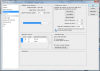Hello everybody !
I am new on this forum and this is my first post. You should excuse me if my english speaking is not perfect, i am naturally a french speaker.
So, to come back to my question, i need you to help me with a shortcut that i can not use since two days.
To redim the brush size it is possible to use the shortcut ALT + right click. This is very useful when doing painting or drawing on Photoshop.
The problem is that i no longer have the possibility to use this shortcut, and i do not know why. My keyboard is correctly set up and i even reset Photoshop, but still nothing.
Have you ever encounter this problem ? Do you know how i can recover this precious shortcut ?
Tank you for your help !
I am new on this forum and this is my first post. You should excuse me if my english speaking is not perfect, i am naturally a french speaker.
So, to come back to my question, i need you to help me with a shortcut that i can not use since two days.
To redim the brush size it is possible to use the shortcut ALT + right click. This is very useful when doing painting or drawing on Photoshop.
The problem is that i no longer have the possibility to use this shortcut, and i do not know why. My keyboard is correctly set up and i even reset Photoshop, but still nothing.
Have you ever encounter this problem ? Do you know how i can recover this precious shortcut ?
Tank you for your help !