bluewomble88 said:
Sam said:
What is your current experience level with Photoshop on a 1 to 10 scale, 10 being advanced?
I would say either 3 or 4.
I'm only about a 5 or 6 myself............you should know this stuff if your at a 3 to 4. I think you way over estimated your skill level! LOL!
Moving on.........
Read whole tut before trying it out.
The first problem is, you need to take this layer.........
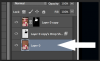
And make it a new layer with ONLY the new background color. I added a noise filter as well to make it more convincing.
The second problem is that you need to highlight and copy (
command/control + J) the layer shown below.
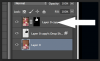
Turn
off the original layer, then move it down to the bottom (group it, etc.,).
Right click the duplicated layer and choose "
Apply layer mask".
Should now look like this....

On this same layer, take your Blur Tool, set to about 25 or 30% strength, and blur this hard edge.
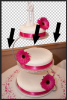
Your layers Panel should look like something like this..........
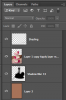
As you can see, the last step is to add a new layer and use your
Brush Tool and sampled colors to mimic the shading of the original photo. In the Brush Tools options (bar at top when Brush Tool is selected) Set your brush fill to about 1% and lower it's opacity to about 20% when doing the shading.
You may have to make a selection of the cake layer and then inverse the selection in order to keep your shading confined to the wall area. If you don't know what that is let me know.