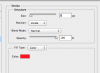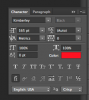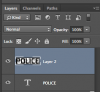BunnyBoy21
Member
- Messages
- 8
- Likes
- 1
I make textures for a game called "Grand Theft Auto San Andreas" and I have a problem that has plagued me since day one. Creating nice and sharp outlines for text or anything else.
This is what I want it to look like:
(see Attatchments) *Can't post images yet sorry *file name* "ss (2014-04-18 at 09.17.59)"
This is what turns out:
(see Attatchments) *Can't post images yet sorry *file name* "ss (2014-04-18 at 09.26.33)"
No matter what method I use it comes out round. Above the blue line I used a simple stroke. Below the blue line I made a copy of the text and rasterized it. I duplicated it again and nudged it to the left. Made a duplicate and nudged it to the top, right and bottom (Repeat cycle) and it turns out round.
Do I need a different program for this? Or am I missing a technique?
This is what I want it to look like:
(see Attatchments) *Can't post images yet sorry *file name* "ss (2014-04-18 at 09.17.59)"
This is what turns out:
(see Attatchments) *Can't post images yet sorry *file name* "ss (2014-04-18 at 09.26.33)"
No matter what method I use it comes out round. Above the blue line I used a simple stroke. Below the blue line I made a copy of the text and rasterized it. I duplicated it again and nudged it to the left. Made a duplicate and nudged it to the top, right and bottom (Repeat cycle) and it turns out round.
Do I need a different program for this? Or am I missing a technique?