MrToM
Guru
- Messages
- 3,595
- Likes
- 3,321
I've used export paths to Illustrator from PS many times but never the other way around, namely 3dsMax splines to PS.
3dsMax has the option to export to an AI format file which works fine but when I open that file or place it into an active document in PS it doesn't all fit on the canvas. It doesn't actually import the path as a 'path' either but as a smart object when placed or a normal rasterized layer if opened. This isn't a problem as I don't really need to import the path as a path, if you see what I mean.
Now, strange as that sounds this is the spline from 3dsMax:
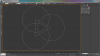
This is the AI file in PS:
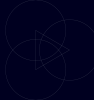
The right hand side gets cropped off for some reason.
This happens no matter how I get it into PS. I tried changing the pivot points and position of the splines in 3dsMax but nothing made any difference....it still gets cropped.
I thought the file may not be exporting correctly so I imported it back into 3dsMax and its all there...perfect, so its not the file itself.
I appreciate there aren't many 3dsMax users here and I don't have Illustrator but I'm assuming this doesn't happen with files exported from Illustrator?
If someone with Illustrator or 3dsMax could try it I'd appreciate some feedback.....even if its bad news.
The AI file from 3dsMax (as in image):
View attachment spline_from_max.AI
As a workround I've resorted to putting another spline, a simple square, around the whole lot so that the bit that gets chopped off isn't a bit I need....messy but it works...ish.
Many thanks.
Regards.
MrTom.
3dsMax has the option to export to an AI format file which works fine but when I open that file or place it into an active document in PS it doesn't all fit on the canvas. It doesn't actually import the path as a 'path' either but as a smart object when placed or a normal rasterized layer if opened. This isn't a problem as I don't really need to import the path as a path, if you see what I mean.
Now, strange as that sounds this is the spline from 3dsMax:
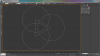
This is the AI file in PS:
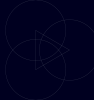
The right hand side gets cropped off for some reason.
This happens no matter how I get it into PS. I tried changing the pivot points and position of the splines in 3dsMax but nothing made any difference....it still gets cropped.
I thought the file may not be exporting correctly so I imported it back into 3dsMax and its all there...perfect, so its not the file itself.
I appreciate there aren't many 3dsMax users here and I don't have Illustrator but I'm assuming this doesn't happen with files exported from Illustrator?
If someone with Illustrator or 3dsMax could try it I'd appreciate some feedback.....even if its bad news.
The AI file from 3dsMax (as in image):
View attachment spline_from_max.AI
As a workround I've resorted to putting another spline, a simple square, around the whole lot so that the bit that gets chopped off isn't a bit I need....messy but it works...ish.
Many thanks.
Regards.
MrTom.
