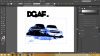Hey guys, I'm pretty new with Illustrator, and I'm trying to figure out how to delete a path, specifically the box surrounding the image.
I'm not sure if this is the correct way to convert an image to a path, but I'm trying to convert a color image to black and white.
I open the image, the go to Image Trace window and select Trace, then Expand in the toolbar. The image is traced, but I can't figure out how to delete the box surrounding the rest of the image.
I usually hit up YouTube, but I can't find any help there either.
I'm not sure if this is the correct way to convert an image to a path, but I'm trying to convert a color image to black and white.
I open the image, the go to Image Trace window and select Trace, then Expand in the toolbar. The image is traced, but I can't figure out how to delete the box surrounding the rest of the image.
I usually hit up YouTube, but I can't find any help there either.