OK this is strange. i'll try to explain.
several years ago I bought a wacom intuos3 6x8 tablet. but when i got it i got frustrated after trying to use it, so i put it in the closet.
I've gone through several courses now using Photoshop and Illustrator so i am familiar now, and thought I should try again. i decided to force myself to learn this thing.
i'm getting it but having an issue. Whenever I create a brush that uses pressure to increase or decrease the size, and I erase any part of a line I create, it changes all of that line to a single width fat line.
it's hard to explain, so I made two images to show you what happens.
image 1. a simple line, using pressure to change the width.
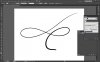
image 2. all i did was turn the pen around and run the eraser straight down. see what it did to my line?
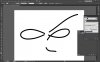
Does anyone have an idea what I'm doing to cause this? i'm 100% sure it's my fault, I just can't figure out what I'm doing wrong.
several years ago I bought a wacom intuos3 6x8 tablet. but when i got it i got frustrated after trying to use it, so i put it in the closet.
I've gone through several courses now using Photoshop and Illustrator so i am familiar now, and thought I should try again. i decided to force myself to learn this thing.
i'm getting it but having an issue. Whenever I create a brush that uses pressure to increase or decrease the size, and I erase any part of a line I create, it changes all of that line to a single width fat line.
it's hard to explain, so I made two images to show you what happens.
image 1. a simple line, using pressure to change the width.
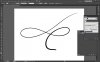
image 2. all i did was turn the pen around and run the eraser straight down. see what it did to my line?
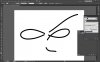
Does anyone have an idea what I'm doing to cause this? i'm 100% sure it's my fault, I just can't figure out what I'm doing wrong.
Last edited by a moderator:

