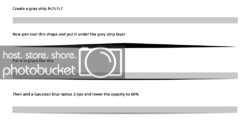Hello all,
I would like to know how I can create the attached gradient. I am able to add a gradient overlay to a line, but it does not solve the way the gradient appears to be taller in the middle and then fade out at the ends.
What would this be called? I could not find any answers by googling...
Thanks to all who can help!
Amy
I would like to know how I can create the attached gradient. I am able to add a gradient overlay to a line, but it does not solve the way the gradient appears to be taller in the middle and then fade out at the ends.
What would this be called? I could not find any answers by googling...
Thanks to all who can help!
Amy