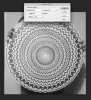I once used this little trick to make Halftones more appealing.
First choose Halftone Screen parameters that give you the look you like. Return to original image.
Now use one of the Distort filters with the reversibility property - that is the ones which for every distortion with some parameters can be applied again with reverse parameters thus effectively returning the image to more or less original state. The examples of such Filters are: Displace, Pinch, Polar Coordinates, Shear, Spherize, Twirl, ZigZag.
Distort the original image with one or more of these filters. Turn it to Bitmap with the Halftone Screen parameters you chose. Turn it back to Grayscale mode and apply the same filters backwards with reverse parameters.
This way you can turn the dull, regular looking Halftones into curved ones at the same time keeping their main function.
The best results are achieved with big resolutions and quite a few of try and probe. Making an action for turning image to Bitmap and then to Grayscale helps a lot

I used this method to replace the POTUS image on the C-note. I made a tutorial for that but it's in Russian, sorry:frown:
Also, try and google "engraver filter"...