Photoshop Gurus Forum
Welcome to Photoshop Gurus forum. Register a free account today to become a member! It's completely free. Once signed in, you'll enjoy an ad-free experience and be able to participate on this site by adding your own topics and posts, as well as connect with other members through your own private inbox!
You are using an out of date browser. It may not display this or other websites correctly.
You should upgrade or use an alternative browser.
You should upgrade or use an alternative browser.
Portrait editing effect
- Thread starter Ju24
- Start date
ZipedX
Power User
- Messages
- 214
- Likes
- 142
Could you be a bit more specific? Is it the white soft feel yout after, or something else?
Because what I think of when I see this is the High Key effect. And if that is what your after it really depens on what kind of photo you have to start with.
I'll try to be back in a while with an example.
Because what I think of when I see this is the High Key effect. And if that is what your after it really depens on what kind of photo you have to start with.
I'll try to be back in a while with an example.
ALB68
Dear Departed Guru and PSG Staff Member
- Messages
- 3,020
- Likes
- 1,332
Without seeing the original, my guess would be that it is a curves adjustment to the red channel. It also has a texture of some type applied to a layer, not sure which. Could also be a filter, need to see the original to give a good answer.
Last edited:
I can't publish the original right now but here is an example. I know I will probably need to play with the brightness/exposure to get more light in the picture.
My main concern is how I can achieve the desaturated effect with the subtle brown/pink/grey tones...
Also I am not sure how to get the texture effect.

My main concern is how I can achieve the desaturated effect with the subtle brown/pink/grey tones...
Also I am not sure how to get the texture effect.

chrisdesign
Guru
- Messages
- 4,147
- Likes
- 6,074
ALB68
Dear Departed Guru and PSG Staff Member
- Messages
- 3,020
- Likes
- 1,332
Just thought of another pretty cool way to do something like this.
First. set your foreground color to black. Then, open up the adjustment layer ICON (the one that is 1/2 black). At the top. click on Color. Your screen will then be black. Then in your Blending Modes drop down, click on Color..waa laaa..black and white image. Now you can open curves and adjust the red channel until you get something you like. You can also apply a Hue-Saturation layer and click on Colorize and adjust color like that, Many many ways in PS to accomplish similar or same results.
Beauty of all this is that it is non-destructive. You can change them at will as long as you don't flatten it. If you need to flatten, then save it with another name.
First. set your foreground color to black. Then, open up the adjustment layer ICON (the one that is 1/2 black). At the top. click on Color. Your screen will then be black. Then in your Blending Modes drop down, click on Color..waa laaa..black and white image. Now you can open curves and adjust the red channel until you get something you like. You can also apply a Hue-Saturation layer and click on Colorize and adjust color like that, Many many ways in PS to accomplish similar or same results.
Beauty of all this is that it is non-destructive. You can change them at will as long as you don't flatten it. If you need to flatten, then save it with another name.
ibclare
Queen Bee
- Messages
- 11,034
- Likes
- 4,638
You might find what you need by going to our popular special effects thread. You can find it in General Photoshop Forum, it's up at the top in the stickies, and says LINKS: popular special effects. Look towards the bottom for the porcelain effects and see if this fits your needs.
Thank you its close to what i am looking for but i realise the simple desaturation and duotone dont have the depth i need... I would like the skin to be more white it needs to be diff from the hair to look more human and not statuesque. I want to keep subtle variations of colors if that makes sense
- Messages
- 22,819
- Likes
- 13,281
sprucemagoo1
Guru
- Messages
- 2,006
- Likes
- 1,187
ALB68
Dear Departed Guru and PSG Staff Member
- Messages
- 3,020
- Likes
- 1,332
Look at the layer panel in the screenshot. I also explained another method in my second post.
Alb and iamsam could you please tell me what you dis to get these results? I couldstart from there
iamsam thanks!
alb sorry I was on iphone read quickly thank you!
sprucemagoo1, this is amazing. can i have the exact settings you used ? the only thing i dont know how to do is the gamma correction i never tried that
I should be good with this. That was very helpful!
alb sorry I was on iphone read quickly thank you!
sprucemagoo1, this is amazing. can i have the exact settings you used ? the only thing i dont know how to do is the gamma correction i never tried that
I should be good with this. That was very helpful!
ALB68
Dear Departed Guru and PSG Staff Member
- Messages
- 3,020
- Likes
- 1,332
The gamma correction is in the Exposure Adjustment. It works on the midtones only and is really not a color correction. Spruce told you what he did. Reduce the saturation with a Hue and Saturation Adjustment Layer #1, then put on an Exposure Adjustment Layer and set the blending mode to screen. Then just move your sliders to get the look you want.
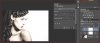
iamsam thanks!
alb sorry I was on iphone read quickly thank you!
sprucemagoo1, this is amazing. can i have the exact settings you used ? the only thing i dont know how to do is the gamma correction i never tried that
I should be good with this. That was very helpful!
Last edited:






