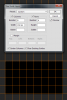My name is Tim, I am a painter. I usually paint from reference photos, and sometimes I need to make a grid in photoshop, that then will correspond with my canvas or paper irl. Before, Ive basically just gotten out the ol´ calcutor and divided and divided and divide, it takes forever and is a pain to remember all the numbers, especially because the photos have different sizes (and the have to for varoius reasons). I was thinking with this fine program we have, there must be a way that automates this process.
So the question is:
Is there a way to generate an automatic grid that instantly divides whatever sized photo I have into equal parts? It would figure out by itsself where half of the half of the half etc is.
Any help will be much appreciated!
Cheers Tim
So the question is:
Is there a way to generate an automatic grid that instantly divides whatever sized photo I have into equal parts? It would figure out by itsself where half of the half of the half etc is.
Any help will be much appreciated!
Cheers Tim