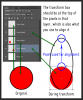Thanks very much Xlars.....that's an excellent explanation!
One thing that still puzzles me though is why you cannot see any of the transform handles.
Usually, this type of work would have the 'lineart' at the top with the 'colours' underneath, (grouped or otherwise), all above a background layer at the bottom.
If the 'colours' need to fit the adjusted 'lineart' then selecting the pixels of the 'coloured' layer and then entering transform mode would mean the transform box would sit exactly on the outermost pixels of that layer.
This should be well within the bounds of the canvas AND within the bounds of the adjusted 'lineart' layer.
The transform 'outline' should therefore be visble at the point at which you are trying to align....for example the very top of your 'coloured' pixels.
The only way I can see this not happening is if your 'colours' layer is the same size as the canvas or significantly larger than the 'lineart'. If the, (for example), top most part of that layer is NOT your point of interest, ie coloured pixels, then whatever IS at the top surely must be some sort of background.
To clarify that, did you paint your 'colours' on a transparent background layer or a filled background layer?
If the latter then that would explain why you can't 'see' the transform box.....because it ends up no where near an 'edge' of your colour.
If the 'colours' were painted on a transparent background, (just a plain new layer), any transform you do to that layer will have its bounds line up exactly on the edge of your 'colour'......which I assume is what you are looking at when aligning to the 'lineart'....do you see the difference?
Without any 'transparency' in either layer I must also assume that the 'end result' is achieved through blending modes...is that the case?
This is how I'd expect your layers to be...meaning the transform box is visible where you need it most...
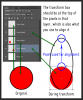
You can see that no matter how far 'zoomed in' you were you would still be able to see the transform box......at the point you are using to align.
Sorry to keep asking questions but as this is such a unique, (to me anyway), situation I'd just like to know exactly why you cannot see the transform box.
Regards.
MrTom.