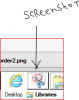In many of these PSG threads, the responder will post a screen-shot of their Photoshop workspace to illustrate the technique they're trying to explain. How does one do a screen-shot? I'm guessing it involves the Shift>PrintScreen key on my keyboard, but then where or what do I paste the image into?
Photoshop Gurus Forum
Welcome to Photoshop Gurus forum. Register a free account today to become a member! It's completely free. Once signed in, you'll enjoy an ad-free experience and be able to participate on this site by adding your own topics and posts, as well as connect with other members through your own private inbox!
You are using an out of date browser. It may not display this or other websites correctly.
You should upgrade or use an alternative browser.
You should upgrade or use an alternative browser.
How to do a screen-shot?
- Thread starter Rich54
- Start date
MrToM
Guru
- Messages
- 3,595
- Likes
- 3,321
If you are on windows then its just 'Print Screen'....or is it Shift too...???? cant remember...whatever....
This puts the shot into the 'clipboard' where of course you can paste it straight into photoshop.....if its open.
If not, open PS, minimise it, take your screen shot then back in PS use File > New.
You should find the 'new' document is already set to the size of the screen shot so click OK and paste.
If that fails there are lots of 'free' apps out there that do screen shots.....but you don't really need anything more than 'print screen' to be honest.
If you need to take just a small part of the screen instead of the whole thing then I have written an app for windows that does just that.
If you want to try it I'll make it available here.
Regards.
MrTom.
This puts the shot into the 'clipboard' where of course you can paste it straight into photoshop.....if its open.
If not, open PS, minimise it, take your screen shot then back in PS use File > New.
You should find the 'new' document is already set to the size of the screen shot so click OK and paste.
If that fails there are lots of 'free' apps out there that do screen shots.....but you don't really need anything more than 'print screen' to be honest.
If you need to take just a small part of the screen instead of the whole thing then I have written an app for windows that does just that.
If you want to try it I'll make it available here.
Regards.
MrTom.
Last edited:
ALB68
Dear Departed Guru and PSG Staff Member
- Messages
- 3,020
- Likes
- 1,332
ALB68
Dear Departed Guru and PSG Staff Member
- Messages
- 3,020
- Likes
- 1,332
To be honest I dont use print screen function I do however use the built in windows tool called snippet just type it in the search bar on the start menu and it will come up if you use it a lot then pin it to taskbar
Isn't that what I just showed in the previous post? Your command will make it appear.
In Windows, you can also capture a specific Window/application/dialog box, by holding down Alt then Print Screen, which could save you having to edit anything out. Afterwhich you can paste the capture into a document, into an email, into Paint...
In Windows 7/8 you do as has been mentioned, have the "Snipping Tool", which can capture specific windows and also allow you to capture specific areas on a screen too. Afterwhich you can save the capture.
In Windows 7/8 you do as has been mentioned, have the "Snipping Tool", which can capture specific windows and also allow you to capture specific areas on a screen too. Afterwhich you can save the capture.
Last edited: