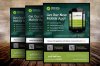Hello,
Can someone that knows what they're doing provide me with a tutorial on how to achieve this visual effect?
......Admin edit .... please upload full image rather than off-site redirect.
I am talking about the green image on this flyer with the man who is standing with his back to us, and the faint green text that is superimposed around him.
My photoshop skills are moderate, so I can make all the layers of text and the man. My question is, how do I achieve the green fill that is used in the image.
How do I make the image "green" like that?
Is it a combination of making it grayscale and then replacing grey with green? Or should I use a mask and a translucent fill?
Big thanks in advance! :mrgreen:
Can someone that knows what they're doing provide me with a tutorial on how to achieve this visual effect?
......Admin edit .... please upload full image rather than off-site redirect.
I am talking about the green image on this flyer with the man who is standing with his back to us, and the faint green text that is superimposed around him.
My photoshop skills are moderate, so I can make all the layers of text and the man. My question is, how do I achieve the green fill that is used in the image.
How do I make the image "green" like that?
Is it a combination of making it grayscale and then replacing grey with green? Or should I use a mask and a translucent fill?
Big thanks in advance! :mrgreen: