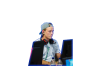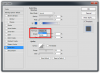i'm very happy with the way my project looks inside photoshop - but it looks like completely different whenever I export it :frown:
before/after shot: http://i.imgur.com/Z4hfUqg.png

yes, the image is clear when exported; however the intended glow effect is super rough and doesn't blend properly. Any suggestions?
before/after shot: http://i.imgur.com/Z4hfUqg.png

yes, the image is clear when exported; however the intended glow effect is super rough and doesn't blend properly. Any suggestions?
Last edited by a moderator: