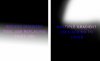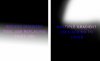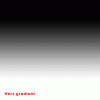Brian Soto
Member
- Messages
- 23
- Likes
- 20
I'm going through a tutorial where we're using a technique that employs the use of the basic gradient tool to cover parts of a layer mask. From what I can tell, the instructor in the video is using a default black to white gradient. The problem I'm having is that he keep using the gradient tool to build up the area with several applications and angles. When I try to do that, my gradient application is 'replaced' by any following uses, instead of adding to it. Obviously I could just manually paint over the one gradient application with a big soft brush, but I wanted to know why mine replaces instead of adds. I've searched settings, but nothing sticks out. Any ideas?