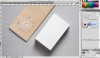...I can now add to it with a brush for example but cannot remove the existing graphic or resize/reposition the logo I am placing on the layer (as it says it is locked)?...
1. The very first step in the instructions is to fill the mask with WHITE.
Alternatively you could delete the layer mask and create a new one....either way you'll have a completely WHITE layer MASK to start with.....removing the old graphics in the process.
The layer ABOVE the bottom layer is labeled "Replace Me" but you can just leave it turned off.
2. Create a NEW LAYER anywhere.....under the 'Replace Me' layer is fine.
3. Add your graphics or text to this layer in BLACK.
4. Position the graphics over the 'wood'.
5. Right Click the THUMBNAIL and select 'Select Pixels'.....this will create a marquee based on the graphics.
6. Then turn this layer OFF.
7. Select the BOTTOM layer MASK and fill the marquee with BLACK.
You should now have your graphics as a transparent 'hole' in the 'wood' layer.
8. Save the PSB file or Close it and choose YES when asked if you want to save it.....either way, save the file.
The original PSD file should now be updated with your new graphics.
The general idea here is that whatever graphics / text to be used must to be in BLACK on a WHITE background and as the MASK for the very bottom layer.
Regards.
MrToM.