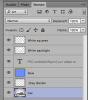I think i have an idea in photoshop with Blending the photos but perhaps someone knows exactly how to get this image effect . Here is pic from a tradeshow. I would like to get the same effect with a piece of equipment with a blue background. Thanks for the advice in advance.
chris
chris