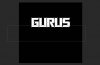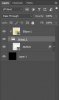mainstwebguy
New Member
- Messages
- 3
- Likes
- 6
Hello all,
I'm trying to duplicate the text effect seen in the sample below. The layout of the text "SURFING" is what I'm focusing on and I'm trying to use the text "mobilePRO" in its place. I've tried a number of different fonts to get the think block style seen in the example, but i'm hitting a wall as to how to get the text to "stretch" correctly.

I've tried duplicating the bottom of the text and stretching that, but that isn't working.


I tried to point the red arrows at problem areas and the green arrows at portions that came out correctly
I guess my main problem is how do i get the very bottom of the letters to line up correctly after manipulating (stretching) the bottom of the text?
Thanks in advance for any insight
I'm trying to duplicate the text effect seen in the sample below. The layout of the text "SURFING" is what I'm focusing on and I'm trying to use the text "mobilePRO" in its place. I've tried a number of different fonts to get the think block style seen in the example, but i'm hitting a wall as to how to get the text to "stretch" correctly.

I've tried duplicating the bottom of the text and stretching that, but that isn't working.


I tried to point the red arrows at problem areas and the green arrows at portions that came out correctly
I guess my main problem is how do i get the very bottom of the letters to line up correctly after manipulating (stretching) the bottom of the text?
Thanks in advance for any insight