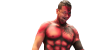TyDoesGamez
Member
- Messages
- 13
- Likes
- 1
Welcome to Photoshop Gurus forum. Register a free account today to become a member! It's completely free. Once signed in, you'll enjoy an ad-free experience and be able to participate on this site by adding your own topics and posts, as well as connect with other members through your own private inbox!
First you need to make a careful selection of just the guy, copy him (him alone) to a new blank layer, and then delete the original layer. Save it as a PNG file, which gives a transparent background.
There are many ways to make a selection of just the guy. For this particular image, the Quick Selection tool does a somewhat ok job, but you'll need some manual cleanup. A better choice would be the Quick Mask tool or the Pen tool, but those take a bit more time and patience.
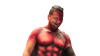 Like this??
Like this??I used pen tool then with a brush on 50 % Hardness got rid of some blacks stuff. I can't find the Quick Mask tool, would you mind telling me where it is.Yes, that's the idea. But I think you will also want to delete the black areas under his arms. Also, the left side of his arm (our left) is a bit jagged. You might want to try to clean that up a bit.
I'm not sure which selection method you used, but my guess is Quick Selection. If you're interested, try the Quick Mask tool, using a brush setting at about 50% hardness. It's fairly intuitive and I think you''ll get a better result.
Made one with quick mask!How to use Quick Mask in Photoshop
http://tricky-photoshop.com/quick-mask-tool/
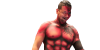
Yes, that's the idea. But I think you will also want to delete the black areas under his arms. Also, the left side of his arm (our left) is a bit jagged. You might want to try to clean that up a bit.
I'm not sure which selection method you used, but my guess is Quick Selection. If you're interested, try the Quick Mask tool, using a brush setting at about 50% hardness. It's fairly intuitive and I think you''ll get a better result.