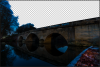Photoshop Gurus Forum
Welcome to Photoshop Gurus forum. Register a free account today to become a member! It's completely free. Once signed in, you'll enjoy an ad-free experience and be able to participate on this site by adding your own topics and posts, as well as connect with other members through your own private inbox!
You are using an out of date browser. It may not display this or other websites correctly.
You should upgrade or use an alternative browser.
You should upgrade or use an alternative browser.
How to layer mask trees?...
gedstar
Guru
- Messages
- 4,378
- Likes
- 4,533
Hi Tom and Welcome to PSG
Here's a method you could try using Channels
https://www.youtube.com/watch?v=HOdbNncMGTo
It would help if you posted the original image!
For the gaps in the bridge you could try using the Magic Wand Tool or the Magic Eraser Tool
Here's another method
https://www.youtube.com/watch?v=ZZZRKgiWy4c
Here's a method you could try using Channels
https://www.youtube.com/watch?v=HOdbNncMGTo
It would help if you posted the original image!
For the gaps in the bridge you could try using the Magic Wand Tool or the Magic Eraser Tool
Here's another method
https://www.youtube.com/watch?v=ZZZRKgiWy4c
Last edited:
Thanks for the reply gedstar.
That is a useful video but I'm still having some issues with my image - I cant figure out how to apply the channel mask to just the trees rather than the whole image. One problem is that some of the sky color also appears in the water reflection which I want to keep.
Initially I started by using the Quick Selection tool to mask out most the sky with the intention of narrowing down that selection for the trees on the left, but perhaps I'm going about this the wrong way? Here is the original image, and I'd be grateful for further advice! Sorry - I'm sure I'll get the hang of this eventually...

That is a useful video but I'm still having some issues with my image - I cant figure out how to apply the channel mask to just the trees rather than the whole image. One problem is that some of the sky color also appears in the water reflection which I want to keep.
Initially I started by using the Quick Selection tool to mask out most the sky with the intention of narrowing down that selection for the trees on the left, but perhaps I'm going about this the wrong way? Here is the original image, and I'd be grateful for further advice! Sorry - I'm sure I'll get the hang of this eventually...

gedstar
Guru
- Messages
- 4,378
- Likes
- 4,533
OK
You could try using the Color Range Tool, what I did was duplicate the original Layer and turn off the original Layer. Highlight the duplicate Layer and made a selection of the top part of the sky and bridge with the Polygonal Lasso Tool
Then I went to Select, Color Range, you'll need to play around with the settings to get the best result
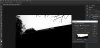
After hitting Delete on the keyboard to remove the blue sky
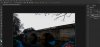
You could try using the Color Range Tool, what I did was duplicate the original Layer and turn off the original Layer. Highlight the duplicate Layer and made a selection of the top part of the sky and bridge with the Polygonal Lasso Tool
Then I went to Select, Color Range, you'll need to play around with the settings to get the best result
After hitting Delete on the keyboard to remove the blue sky
Last edited:
- Messages
- 22,754
- Likes
- 13,268
I agree with Ged. I used a very basic alpha channel masking technique.
I selected and duplicated the blue channel.
I then added a Levels adjustment and increased the contrast.
I then inverted the image and used another Levels adjustment to increase the contrast.

I then used the Brush Tool to further whiten the areas I didn't want selected.
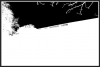
Inverted the image again, hit Cmd/Cntrl + and clicked the channels thumbnail to make a selection.
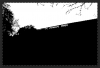
Clicked once on the RGB channel and went back to the layers panel.
Here's the selection the process created.

I then added a layer mask.
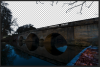
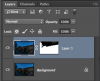
I selected and duplicated the blue channel.
I then added a Levels adjustment and increased the contrast.
I then inverted the image and used another Levels adjustment to increase the contrast.

I then used the Brush Tool to further whiten the areas I didn't want selected.
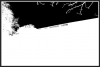
Inverted the image again, hit Cmd/Cntrl + and clicked the channels thumbnail to make a selection.
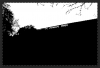
Clicked once on the RGB channel and went back to the layers panel.
Here's the selection the process created.

I then added a layer mask.
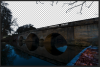
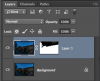
- Messages
- 22,754
- Likes
- 13,268
Excellent Ged..........this was going to be my next suggestion!OK
You could try using the Color Range Tool, what I did was duplicate the original Layer and turn off the original Layer. Highlight the duplicate Layer and made a selection of the top part of the sky and bridge with the Polygonal Lasso Tool
Then I went to Select, Color Range, you'll need to play around with the settings to get the best result
After hitting Delete on the keyboard to remove the blue sky
I tried Sam's method and it seems to have worked a charm! Thanks so much  I've gone ahead and composited a star pic I had on file. It's obviously not perfect - I need more practice, and to get some better compositions next season!
I've gone ahead and composited a star pic I had on file. It's obviously not perfect - I need more practice, and to get some better compositions next season!

If anyone has resources/ advice for compositing images in this way and making them look 'natural', i'd be grateful if you could share. I was also wondering how I'd go about including some reflected stars in the water? Any other criticism is welcome. Thanks!

If anyone has resources/ advice for compositing images in this way and making them look 'natural', i'd be grateful if you could share. I was also wondering how I'd go about including some reflected stars in the water? Any other criticism is welcome. Thanks!
Last edited:
fredfish
Guru
- Messages
- 887
- Likes
- 1,247
I tried Sam's method and it seems to have worked a charm! Thanks so muchI've gone ahead and composited a star pic I had on file. It's obviously not perfect - I need more practice, and to get some better compositions next season!
View attachment 70347
If anyone has resources/ advice for compositing images in this way and making them look 'natural', i'd be grateful if you could share. I was also wondering how I'd go about including some reflected stars in the water? Any other criticism is welcome. Thanks!
Isn't it great when a plan comes together !
You have done a good job - well done .
Cheers
John