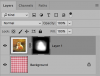Hi,
I am using Photoshop CS5 and I want to blend two pictures together to make a collage. I have included a picture that is like what I want to accomplish. Then I have included the picture I am working on to show where I have gotten to. I have used a layer mask to try to blend the two pictures but as you can see, there is still a border around the top picture. Is there a way to get rid of this? If so how? And/or is there a better way to combine the two pictures. I've been working on this all day and still not getting the results I want. Any help would be really appreciated. Thanks.
So the first picture is what I want it to look like and the second one is the one I'm working on. Hope someone can help me get this sorted out.


;
I am using Photoshop CS5 and I want to blend two pictures together to make a collage. I have included a picture that is like what I want to accomplish. Then I have included the picture I am working on to show where I have gotten to. I have used a layer mask to try to blend the two pictures but as you can see, there is still a border around the top picture. Is there a way to get rid of this? If so how? And/or is there a better way to combine the two pictures. I've been working on this all day and still not getting the results I want. Any help would be really appreciated. Thanks.
So the first picture is what I want it to look like and the second one is the one I'm working on. Hope someone can help me get this sorted out.


;