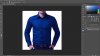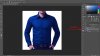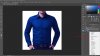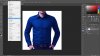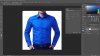W
wallkerrmartin
Guest
I feel embarrassed asking this,
But I was wondering if there is an easy way to take a specific color (say red) and make a lighter or darker version of that exact color?
Is there a "scientific" exact way to do this? So that the color in a piece is all the same red, but just different shades of that exact red?
In the past I've just used the color picker and above or below a particular color but I'm assuming there is a more accurate way.
Hope this makes sense. Thank you
But I was wondering if there is an easy way to take a specific color (say red) and make a lighter or darker version of that exact color?
Is there a "scientific" exact way to do this? So that the color in a piece is all the same red, but just different shades of that exact red?
In the past I've just used the color picker and above or below a particular color but I'm assuming there is a more accurate way.
Hope this makes sense. Thank you
Last edited by a moderator: