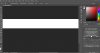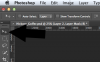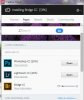TechnicallyChallenged
Active Member
- Messages
- 36
- Likes
- 2
I am trying to create (2) Layers and then to merge them - to simply use the background layer (a plaid pattern) as the border for the other layer - an image of a golfer.
I go round and round - it seems to make one the background layer - then replace it with the other image instead of putting it as Layer one.
Then layer one remains the checker board, UGH.
Can someone please help me with such a basic request?
I tried the youtube tutorials but they are even so complex. I am really doing something I would call very remedial.
ANY ONE WHO CAN HELP?
many thanks!
I go round and round - it seems to make one the background layer - then replace it with the other image instead of putting it as Layer one.
Then layer one remains the checker board, UGH.
Can someone please help me with such a basic request?
I tried the youtube tutorials but they are even so complex. I am really doing something I would call very remedial.
ANY ONE WHO CAN HELP?
many thanks!