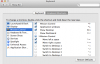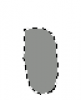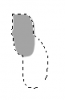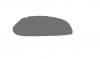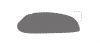Hi,
I am new to graphic painting techniques in photoshop and I am hoping to get some help from those of you with more experience.
I am having trouble creating (personal) Hot Keys and this seems to be because of the lay out of the mac key boards.
Any help regarding this would be very much appreciated.
Thanks,
Anna.
I am new to graphic painting techniques in photoshop and I am hoping to get some help from those of you with more experience.
I am having trouble creating (personal) Hot Keys and this seems to be because of the lay out of the mac key boards.
Any help regarding this would be very much appreciated.
Thanks,
Anna.