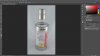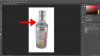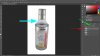chauhanheena
New Member
- Messages
- 1
- Likes
- 0
Hi,
I need to change the greyish background of the attatched image completely white. I have to do this for more than 100 images. Is there an easy way to do in photoshop with just adjusting colors.
tried to do with a magnetic tool but it seems to bereally difficult for me to use as i dont know how to use photoshop.
thanks.
I need to change the greyish background of the attatched image completely white. I have to do this for more than 100 images. Is there an easy way to do in photoshop with just adjusting colors.
tried to do with a magnetic tool but it seems to bereally difficult for me to use as i dont know how to use photoshop.
thanks.