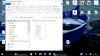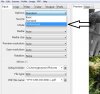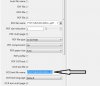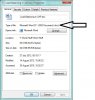Have come across VueScanx64, a tool to enable me to edit in WORD a text that has been scanned on my flatbed scanner hp3970. This tool is said to be compatible with Windows 10, as the flatbed scanner is not fit for purpose without applying VueScanx64.
The attached 5 images are self-explanatory, and will show you exactly what I have been doing with VueScanx64 and where I got stuck just before obtaining the final result, i.e. the text saved in WORD where I can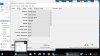 edit it after scanning.
edit it after scanning.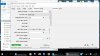
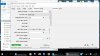
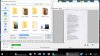
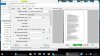
'
Query:- After Image 5 (on the right of this page) what is the next move to get the text in WORD where I can edit it? I could only save it in PICTURES, but what then, as it wouldn't open in WORD?
Thanks in advance, not least for your patience with me.
Joe
The attached 5 images are self-explanatory, and will show you exactly what I have been doing with VueScanx64 and where I got stuck just before obtaining the final result, i.e. the text saved in WORD where I can
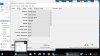 edit it after scanning.
edit it after scanning.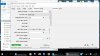
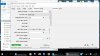
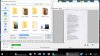
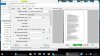
'
Query:- After Image 5 (on the right of this page) what is the next move to get the text in WORD where I can edit it? I could only save it in PICTURES, but what then, as it wouldn't open in WORD?
Thanks in advance, not least for your patience with me.
Joe