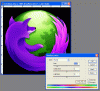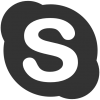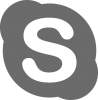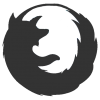I apologize if this is posted in the wrong section.
I'm looking for some help or guidance on how to go about re-coloring or re-designing an icon to go from this: to this:
to this: 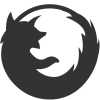
I'm just not really sure if I need to remake the icon myself or if I can just color it somehow while still maintaining a clean look.
I appreciate the help!
I'm looking for some help or guidance on how to go about re-coloring or re-designing an icon to go from this:
 to this:
to this: 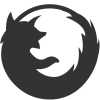
I'm just not really sure if I need to remake the icon myself or if I can just color it somehow while still maintaining a clean look.
I appreciate the help!