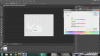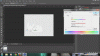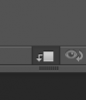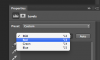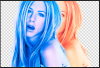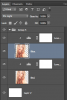Hi guys!
So happy you are here and reading this right now. I am almost going crazy trying to figure out how to make this kind of picture with my Photoshop CS6 (and was told this picture was made with CS6)!
Can you please help me with as much detail as you can/want to? - I will make sure you have great luck throughout all of 2014!!
Thank you thank you thank you!!!
So happy you are here and reading this right now. I am almost going crazy trying to figure out how to make this kind of picture with my Photoshop CS6 (and was told this picture was made with CS6)!
Can you please help me with as much detail as you can/want to? - I will make sure you have great luck throughout all of 2014!!
Thank you thank you thank you!!!