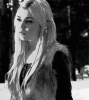Mindtrickz
New Member
- Messages
- 4
- Likes
- 0
Hello all, i'm new here so i'll be introducing myself in the introduction forum soon. The reason i registered at the forum is because i was searching for a photoshop forum for some time now and this looks like a really awesome place.
And the reason my first post is in the newbies thread because i really want to know how to achieve the following effect. I know it's a photo of a girl, the wings is a real photo too and the city as the background, now what i really like to know is, what is this effect called or how to achieve this effect so i can use it on some of my designs and print them on a shirt.
So basically that is my goal with my question to know how to achieve this effect on images wether it's a plugin or done with photoshop skills, so i can use this effect for printing like the example i'm showing below:

It would be great if i can receive some advice ! Thanks in advance!!
Thanks in advance!!
And the reason my first post is in the newbies thread because i really want to know how to achieve the following effect. I know it's a photo of a girl, the wings is a real photo too and the city as the background, now what i really like to know is, what is this effect called or how to achieve this effect so i can use it on some of my designs and print them on a shirt.
So basically that is my goal with my question to know how to achieve this effect on images wether it's a plugin or done with photoshop skills, so i can use this effect for printing like the example i'm showing below:

It would be great if i can receive some advice !