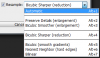Ah right...
I find the best practice when reducing image size is to use 'Save for web' and as png24.
This has two main advantages:
1. You can save your original as a psd file in case you need to change anything or output to more than one pixel dimensions.
2. PNG is far superior than jpeg. Saving a jpeg again AS a jpeg (overwritting) is always going to induce artefacts.....jpeg is notoriously bad in this respect.
If you use this method you still have the choice of algorithm to use for the reduction.....the content of the image depicts which one to use and its a case of trial and error to find it.
So, save for web....set to png24, set the OUTPUT dimensions and the algorithm, (labelled 'Quality' for some reason).
In CC, at least, the algorithms in the Image > Image Size > Resample dropdown now have a hint as to which operation they are best suited to...
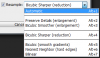
... unfortunately these hints are not shown when using 'Save for Web'.
Have a play around with those and see if it makes a difference, but remember, what works for one image may not work as well for another.
One other thing as well, have both the original AND the reduced pixel dimensions be a multiple of 8, even if you have to crop the original a little.
Regards.
MrTom.