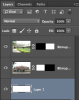Photoshop Gurus Forum
Welcome to Photoshop Gurus forum. Register a free account today to become a member! It's completely free. Once signed in, you'll enjoy an ad-free experience and be able to participate on this site by adding your own topics and posts, as well as connect with other members through your own private inbox!
You are using an out of date browser. It may not display this or other websites correctly.
You should upgrade or use an alternative browser.
You should upgrade or use an alternative browser.
How to merge or stitch 2 image into one ? please teach us.
- Thread starter balavalli
- Start date
ok i wanted to merge these 2 images to one seamlessly. Attached is the psd images.
View attachment ba1.psd
View attachment ba1.psd
Rather than post the images you want to use, it would be best if you could provide an example of what you want to do with them.
Eg. Where you got the idea from.
Sent from my iPhone using Tapatalk
Hi Thanks a lot for the reply.I have already done on it i added 2 images with the same length and height side by side. But i want to know how to merge or stitch them together as if its a single image and with out even showing the white thing at the place where the two images meet.i think its called stitch images option in photoshop? am a newbie to Photoshop am from Fireworks .I added the psd with the masks kindly see it.
View attachment ba2.psd
MrToM
Guru
- Messages
- 3,595
- Likes
- 3,321
The usual process for 'Stitching' is to have 2 or more images which have at least some part of them in common with their neighbours, or put another way, an 'Overlap'.
Due to the fact that your images are completely different they cannot be 'Stitched'.
As you have demonstrated in your second example you have had to remove the central part to blend the two images together....but what happens now? What goes in the blank part?
This is not a situation for 'Stitching', its major corrective surgery!
Regards.
MrTom.
Due to the fact that your images are completely different they cannot be 'Stitched'.
As you have demonstrated in your second example you have had to remove the central part to blend the two images together....but what happens now? What goes in the blank part?
This is not a situation for 'Stitching', its major corrective surgery!
Regards.
MrTom.
- Messages
- 22,765
- Likes
- 13,269
Or something like this......
View attachment 47605
Which is the same process. You add a little more gradient to one than the other then move them (Move Tool) towards each other.
yes am taking about it exactly this one. can it be merged more naturally ? i tried to add gradients on the two images and and nudged the right hand side image 3 - 5 pixels
this is my version .
Last edited:
Sorry, did not see the image you posted earlier!
This is about as close as your going to get with these two images.
View attachment 47607
This look really nice . ill try it with other 2 images and post it in here and ask u if i haev any questions.
dv8_fx
Retired Administrator
- Messages
- 13,761
- Likes
- 4,789
Its possible to merge the 2 images together but will need a bit of work to do it. As well as a bit of imagination and search for additional prop objects that may serve to add to the illusion or cover up troublesome areas.... Treat it as you would when creating a fantasy image manipulation.....
Here's a dry run on your images but its shows you what can be done.....

I had to use the Perspective Warp and Distort warp on the image on the right to line it up with the perspective view of the building on the left. Then I made duplicates of the palm tree and tall tree at the far left to add to the palm tree area as well as a rough complete tree behind the foreground building. Of course, its better to use matching stock images to create a complete tree rather than just cloning it.
Then used the clone tool to extend the driveway, cover up the front garden and reconstruct the distant treeline and garden in the background.
This is very crude but shows the possibilities that can be done with it. You'll need to be patient in doing this with an eye for detail but with perseverance you can make it look as if it were one seamless image.
Here's a dry run on your images but its shows you what can be done.....
I had to use the Perspective Warp and Distort warp on the image on the right to line it up with the perspective view of the building on the left. Then I made duplicates of the palm tree and tall tree at the far left to add to the palm tree area as well as a rough complete tree behind the foreground building. Of course, its better to use matching stock images to create a complete tree rather than just cloning it.
Then used the clone tool to extend the driveway, cover up the front garden and reconstruct the distant treeline and garden in the background.
This is very crude but shows the possibilities that can be done with it. You'll need to be patient in doing this with an eye for detail but with perseverance you can make it look as if it were one seamless image.
Great idea dv8!
Totally agreed
 it is our computer department and the Dutch building is administrative block
it is our computer department and the Dutch building is administrative block
Last edited:
dv8_fx
Retired Administrator
- Messages
- 13,761
- Likes
- 4,789
Thanks, Sam.
Balavalli... if you still prefer the look in your sample in post #9. I can suggest creating a vignette effect on one of the images.
Juxtapose layer positions and move topmost layer to interlap with the other (optional).
Create a selection as shown....

Feather the selection...
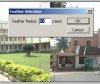
Hit DELETE.... that's all there is.... ... unless you'd want to use the eraser tool to clean out the left over tree and brush or clone tool to retouch the sky.
... unless you'd want to use the eraser tool to clean out the left over tree and brush or clone tool to retouch the sky.

This technique is good most especially when creating montages.
Balavalli... if you still prefer the look in your sample in post #9. I can suggest creating a vignette effect on one of the images.
Juxtapose layer positions and move topmost layer to interlap with the other (optional).
Create a selection as shown....

Feather the selection...
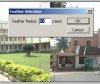
Hit DELETE.... that's all there is....
 ... unless you'd want to use the eraser tool to clean out the left over tree and brush or clone tool to retouch the sky.
... unless you'd want to use the eraser tool to clean out the left over tree and brush or clone tool to retouch the sky.
This technique is good most especially when creating montages.