avalovesart
Member
- Messages
- 8
- Likes
- 1
Welcome to Photoshop Gurus forum. Register a free account today to become a member! It's completely free. Once signed in, you'll enjoy an ad-free experience and be able to participate on this site by adding your own topics and posts, as well as connect with other members through your own private inbox!


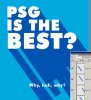
dv8 said:If we're to do it as in the OP's sample.....
lol i was reading through this thread and 1 of the first things I learnt in photoshop was the brush technique colleague said
