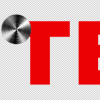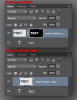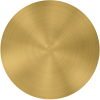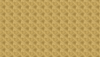SellersSign
New Member
- Messages
- 3
- Likes
- 0
I have been trying to create an engine turned gold leaf fill to be printed on an ecosolvent printer. I was told to use a bump map to make it realistic, but after multiple attempts I can't get it right. Basically I need to make one circular "turn" that I can then copy and paste on text or striping to mimic how real gold would be gilded and turned on a fire truck. Here are some examples:

I have some of the generic gold engine turn fills but the turns are random and don't line up with the letters like they should. Any help with this would be greatly appreciated.


I have some of the generic gold engine turn fills but the turns are random and don't line up with the letters like they should. Any help with this would be greatly appreciated.