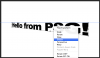Hello gurus! Please excuse my supreme ignorance. I have been trying to replicate the effect on the text that says "Vintage Auto Races" with no luck so far. What i want to achieve is to make a text gradually decrease or increase in size. Notice how the font is gradually decreasing and yet, it stays perfectly aligned to the very first letter, both in top and bottom, giving the impression that the text follows a triangular shape. Any clues as to how to reproduce the same effect? :neutral:

Photoshop Gurus Forum
Welcome to Photoshop Gurus forum. Register a free account today to become a member! It's completely free. Once signed in, you'll enjoy an ad-free experience and be able to participate on this site by adding your own topics and posts, as well as connect with other members through your own private inbox!
Help or tips needed for text effect.
- Thread starter Koenji
- Start date
-
- Tags
- effect font perspective text