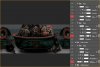In after effects you can place things inside compositions then maneuver within these compositions when you need to and change things and it'll reflect in your main composition. What is the photoshop equivalent? Basically what I'm trying to do is apply effects with an adjustment layer and have it only effect one layer, so I thought maybe if you put them into a group an adjustment layer will only work on the media in the group but I just tried that and the adjustment layer is effecting a layer that's not in the group so it's probably not the way to do it. Any help with this would be appreciated.
Photoshop Gurus Forum
Welcome to Photoshop Gurus forum. Register a free account today to become a member! It's completely free. Once signed in, you'll enjoy an ad-free experience and be able to participate on this site by adding your own topics and posts, as well as connect with other members through your own private inbox!