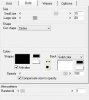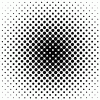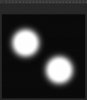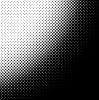thelastlokean
Member
- Messages
- 7
- Likes
- 0
First off I'm really into halftone dots and I love the abilities with channel splitting that photoshop offers. I'm all about the split the channels, convert to bmp with custom pattern or halftone dots, then recombine for awesome printing / effects.
The biggest limitatuion / frustration I am having is setting a maximum dot size. The algorithm seems to create varying size dots spaced uniformly to represent the image. I lothe lve it overall, but I want to stop some of the bigger dots from overlapping, and destroying the white space, especially when re-combined with the other channels.
So say I have a gradient of dots like this:
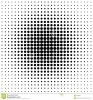
I want to reduce the largest dots in size by say 10%, while leaving the medium and small dots untouched. If you zoom in on this image, none of the big dots are actually touching there is white space around them. I can easily reduce the size of all the dots, but how to bring back the medium and small dots after, or only select/reduce the big dots?
I'm thinking it would it be possible if I converted the dots to a vector and then manipulated/filter them based on radius or some such?
So to calibrate prints, I am trying to reproduce a magazine page, screen printed in a rosette pattern. Here is a snapshot with a digital microscope around 500x.

I scanned the image in 4 separate angles, and combined them, used Gaussian blur and sharpened to get a quality image free of halftone dots.
I then attempted to recreate the halftone dots in the above method and recombined them with multiply. Compared to the original it is slightly too vivid and saturated, zooming in on the same section observed with the microscope shows the largest dots fill to much of page and don't leave enough white space around the rosettes. Managing to control the maximum dot size would allow for really controlling my prints with photoshop and not getting a multiple thousand dollar RIP involved.

So I haven't even printed it yet, but even if it turned out perfect it will be printing something that is too vivid and saturated completely lacking in white space.
Any advice would be very appreciated! I plan on putting together a small guide on how and why I'm doing all of this.
The biggest limitatuion / frustration I am having is setting a maximum dot size. The algorithm seems to create varying size dots spaced uniformly to represent the image. I lothe lve it overall, but I want to stop some of the bigger dots from overlapping, and destroying the white space, especially when re-combined with the other channels.
So say I have a gradient of dots like this:
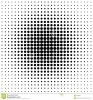
I want to reduce the largest dots in size by say 10%, while leaving the medium and small dots untouched. If you zoom in on this image, none of the big dots are actually touching there is white space around them. I can easily reduce the size of all the dots, but how to bring back the medium and small dots after, or only select/reduce the big dots?
I'm thinking it would it be possible if I converted the dots to a vector and then manipulated/filter them based on radius or some such?
So to calibrate prints, I am trying to reproduce a magazine page, screen printed in a rosette pattern. Here is a snapshot with a digital microscope around 500x.

I scanned the image in 4 separate angles, and combined them, used Gaussian blur and sharpened to get a quality image free of halftone dots.
I then attempted to recreate the halftone dots in the above method and recombined them with multiply. Compared to the original it is slightly too vivid and saturated, zooming in on the same section observed with the microscope shows the largest dots fill to much of page and don't leave enough white space around the rosettes. Managing to control the maximum dot size would allow for really controlling my prints with photoshop and not getting a multiple thousand dollar RIP involved.

So I haven't even printed it yet, but even if it turned out perfect it will be printing something that is too vivid and saturated completely lacking in white space.
Any advice would be very appreciated! I plan on putting together a small guide on how and why I'm doing all of this.