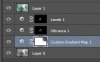Hi Yaak -
It should get you quite close, but there is one major limitation to using an unmodified gradient map approach, and that is that it assigns one, and only one color to each brightness value. If, in your original program (...by the way, what program is that?) you have two different areas with the same brightness (ie, tonal value) but different colors, you will have to modify a straight gradient map approach.
For example, you will notice in my the first layer up from the bottom in my layer stack, I used a layer mask, and darkened a region near the upper right hand corner. The reason for this was that in this one area, the gradient map wanted to make the color more saturated than it was in your original. So, I used that layer mask to hold back application of the gradient map to that particular area.
You will also see that I had to dramatically increase the saturation of some areas near the center of the image above what the gradient map produced by itself for those areas.
Along those lines, there have been times when I've used two completely different gradient maps masked to adjust different areas of the image, eg, ground and sky in a landscape shot.
Does this answer your question?
Cheers,
Tom M