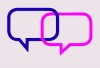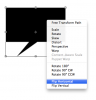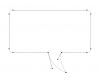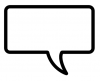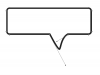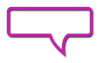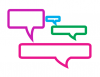I am trying to figure out the best way of creating something like this. I know it's easy, but I can't figure it out. I have watched videos and videos, and everyone does something different and most are using them on cartoons. Maybe someone could give me some pointers on doing this. I have attached an example of what I am looking to accomplish. This isn't exactly what I am looking for, but I need to learn hoe to make the bubbles like those.
Attachments
Last edited by a moderator: