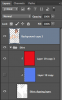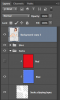Howcho
Member
- Messages
- 9
- Likes
- 4
I used to photoshop a bit years ago but put it down for some reason. I am trying again but am struggling of course.
I like to take the art of Rub Ullman and change it for my personal use. I will find a picture that I like and change the uniform of the girl to one that I want.
In this instance, I am changing this 'twins' girl to a 'blackhawk' girl.
I am having a hard time already just drawing clean lines on the socks of the twins girl. I am using pen tool and ten stroking it with pencil. The lines are not clean. Can you please suggest a better method?
I have included the two pics. The one I want to change and the one I am modelling off of. The Hawk girl you see is one I did years ago, and I thought fairly well. She was originally Pittsburgh. I have just forgotten every thing.


I like to take the art of Rub Ullman and change it for my personal use. I will find a picture that I like and change the uniform of the girl to one that I want.
In this instance, I am changing this 'twins' girl to a 'blackhawk' girl.
I am having a hard time already just drawing clean lines on the socks of the twins girl. I am using pen tool and ten stroking it with pencil. The lines are not clean. Can you please suggest a better method?
I have included the two pics. The one I want to change and the one I am modelling off of. The Hawk girl you see is one I did years ago, and I thought fairly well. She was originally Pittsburgh. I have just forgotten every thing.


Attachments
Last edited by a moderator: