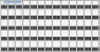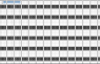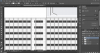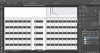ive drawn shapes in white with a white stroke but they keep disappearing when I go to another layer. And even if I go back to the layer with the shapes I have to click on the shape tool for them to show up. Even worse when I merge all of the layers(to make the final file smaller, they dont show up. And all of this happens even when this particular layer is at the top.
Photoshop Gurus Forum
Welcome to Photoshop Gurus forum. Register a free account today to become a member! It's completely free. Once signed in, you'll enjoy an ad-free experience and be able to participate on this site by adding your own topics and posts, as well as connect with other members through your own private inbox!