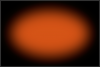Photoshop Gurus Forum
Welcome to Photoshop Gurus forum. Register a free account today to become a member! It's completely free. Once signed in, you'll enjoy an ad-free experience and be able to participate on this site by adding your own topics and posts, as well as connect with other members through your own private inbox!
You are using an out of date browser. It may not display this or other websites correctly.
You should upgrade or use an alternative browser.
You should upgrade or use an alternative browser.
Trying to create Softball Banner similar to post, having trouble with blend
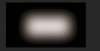
Really nothing elaborate this (except much cleaner) and the interior of the black to blend to orange.... so I can put a team picture in the center.. and some other graphics which i can handle. Im basing the whole design around this one piece so i need this as a foundation. thanks
Last edited by a moderator:
agentmoeller
Guru
- Messages
- 1,376
- Likes
- 1,026
I would do a top-to-bottom linear gradient - black/red/black. Then add a layer mask and use a soft brush to paint away the center area that you want empty. should work fine.
- Messages
- 22,744
- Likes
- 13,267
Sorry for the late reply, been extremely busy.
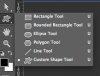
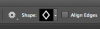
Of course I had to rotate the diamond with free transform.
The re-creation of the original background is fairly involved. There are 8 layers. Depending on your Ps skill level, it would be very difficult to explain. What is your skill level or experience with Photoshop?......but I think I like your first one much better.... can you share the steps on creating that?
The diamond shape was made with the Custom Shape Tool and a diamond shape.chays33 said:I think I can get the gradient easy enough, how did you get the diamond shaped mask? I like that alot.
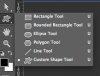
Of course I had to rotate the diamond with free transform.
Thanks for the heads up on the diamond shape. I am a hobbyist with PS, nothing professional at all, I think I can handle the 8 layers if you can put it out there, if its a lot of trouble, dont worry with it, I just really like that way that looks and am curious how to duplicate it to settle my own curiosity. Thanks again. I will play around with it, if you get a chance to share your steps awesome, if not, no worries, I appreciate your time.
Thanks
Thanks
- Messages
- 22,744
- Likes
- 13,267
It's not that it's just 8 layers.........it's what has to be done to create the 8 layers!
Here's the starting point.
Ok, start with your BG image.
Add some centered guidelines.
Add a color fill layer. In this case it is orange. Set it's opacity to 75%. (it will have a layer mask)


Select/highlight the layer mask on the color fill layer.
Grab your Custom Shape Tool. Set it to Path.
Choose the diamond shape from the shapes.
Starting from the center guides, click and drag a a diamond shape.
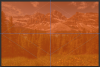
When done, hit selection from the tools options bar. This will create a selection.
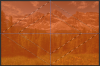
Fill the selection with black.
Hit Cmd/Cntrl + D to deselect.

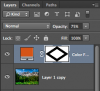
I have to be at work today, so it will be later before I can add more.
Here's the starting point.
Ok, start with your BG image.
Add some centered guidelines.
Add a color fill layer. In this case it is orange. Set it's opacity to 75%. (it will have a layer mask)


Select/highlight the layer mask on the color fill layer.
Grab your Custom Shape Tool. Set it to Path.
Choose the diamond shape from the shapes.
Starting from the center guides, click and drag a a diamond shape.
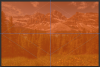
When done, hit selection from the tools options bar. This will create a selection.
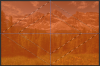
Fill the selection with black.
Hit Cmd/Cntrl + D to deselect.

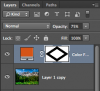
I have to be at work today, so it will be later before I can add more.
- Messages
- 22,744
- Likes
- 13,267
Create a new layer.
Choose/select your Gradient Tool.
Choose the Foreground to transparent preset.
Set your foreground color to the shade of red you desire.
Starting from the right or left edge and on the horizontal guidline, pull a gradient from the edge towards the center.
Try and make note of where you stopped so you can repeat on the other side. Hold the shift key to keep the gradient perfectly vertical.
Repeat on the other edge.

Reduce this layer opacity to about 60%.

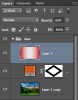
Choose/select your Gradient Tool.
Choose the Foreground to transparent preset.
Set your foreground color to the shade of red you desire.
Starting from the right or left edge and on the horizontal guidline, pull a gradient from the edge towards the center.
Try and make note of where you stopped so you can repeat on the other side. Hold the shift key to keep the gradient perfectly vertical.
Repeat on the other edge.

Reduce this layer opacity to about 60%.

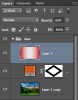
- Messages
- 22,744
- Likes
- 13,267
Create a new layer.
Choose/Select your Rounded Rectangle Tool
Set to Path.
Set the radius to 200 px
Start just off center of the gudelines and pull a rectangle from the center, it should be proportional.

Click the selection button in the Tools Option Bar at the top.
Set the feather radius to 200
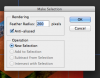
If your selection looks like this..........

Hit Shift + Cmd/Cntrl + I to invert the selection so it looks like this.

Fill the selection with black.
Hit Cmd/Cntrl + D to deselect.
Lower the Vignette layers opacity to about 80 to 85%
You may have to do this a few times and change the tools settings in order to get the Vignette looking the way you want it.

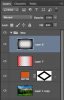
Choose/Select your Rounded Rectangle Tool
Set to Path.
Set the radius to 200 px
Start just off center of the gudelines and pull a rectangle from the center, it should be proportional.

Click the selection button in the Tools Option Bar at the top.
Set the feather radius to 200
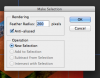
If your selection looks like this..........

Hit Shift + Cmd/Cntrl + I to invert the selection so it looks like this.

Fill the selection with black.
Hit Cmd/Cntrl + D to deselect.
Lower the Vignette layers opacity to about 80 to 85%
You may have to do this a few times and change the tools settings in order to get the Vignette looking the way you want it.

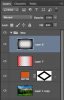
Last edited:
- Messages
- 22,744
- Likes
- 13,267
Very aggravating. :banghead:
MrToM
Guru
- Messages
- 3,595
- Likes
- 3,321
Yeah, I know, sorry......I don't mean to be....Very aggravating...
Images are OK now.
Regards.
MrAggravating.