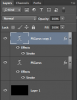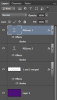Hello all,
Photoshop newbie here! I'm wondering if the effect in the attached photo is something that can be done in photoshop. I have an inkling it's something better suited for Illustrator, but eh.

How do you get the orange outline to go around the dropshadow. Is the black space between the white letters and the orange outline even a drop shadow? Also, how do you make the drow shadowy black space transparent so that you can put it on different color backgrounds?
Thanks!
Photoshop newbie here! I'm wondering if the effect in the attached photo is something that can be done in photoshop. I have an inkling it's something better suited for Illustrator, but eh.
How do you get the orange outline to go around the dropshadow. Is the black space between the white letters and the orange outline even a drop shadow? Also, how do you make the drow shadowy black space transparent so that you can put it on different color backgrounds?
Thanks!