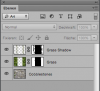Photoshop Gurus Forum
Welcome to Photoshop Gurus forum. Register a free account today to become a member! It's completely free. Once signed in, you'll enjoy an ad-free experience and be able to participate on this site by adding your own topics and posts, as well as connect with other members through your own private inbox!
You are using an out of date browser. It may not display this or other websites correctly.
You should upgrade or use an alternative browser.
You should upgrade or use an alternative browser.
Merge 2(or more) images seamlessly
MrToM
Guru
- Messages
- 3,595
- Likes
- 3,321
Its not 100% clear from your brief description exactly the result you want so this could be totally wrong.
Its impossible to tell the layer order from just the final image but essentially you'll want to mask either the grass or the cobbles....whichever is uppermost.
What you will need regardless is some overlap of the two along the edges.....otherwise you'll end up with transparency.....it doesn't matter which way round they are as far as layers are concerned...as long as they overlap.
A custom brush with a random break-up would be enough to paint with...that's the easy part.
The tricky part is finding the right brush.
The image is not a bad size but bigger is better....if you can create a bigger starting point you'll find you'll get better results....and the search for the right brush easier.
Custom brushes are made from images and are best at their native size. Yes you can change the size but at the risk of definition....it just wont look the same. It may turn out better but normally not.
So...the task really is to work out what sized brush would be best for that size image.....or whatever size you can end up with, and then find a good break-up brush with the same native size.....so you don't have to change its size in PS.
Some brushes, the more detailed ones, can be 500px + square (all brushes are based on a square image),...which means for the image you posted would only be twice the height of your brush....not ideal.
A smaller brush would be better but of course the detail in that brush would obviously not be as defined.....less pixels.
You may get lucky...you don't really need that much detail in it so your options are greatly increased.
There are plenty of 'free' brushes around...people make them all the time but you may have to actually install them before finding out how big they are....not everyone will quote this in the description....if at all.
Taking a quick look at your image i used a brush size of 178px...but you can go smaller or bigger if you want.
I also used one of the default brushes in PS and a little drop shadow...hence my layer order.

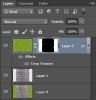
Regards.
MrToM.
Its impossible to tell the layer order from just the final image but essentially you'll want to mask either the grass or the cobbles....whichever is uppermost.
What you will need regardless is some overlap of the two along the edges.....otherwise you'll end up with transparency.....it doesn't matter which way round they are as far as layers are concerned...as long as they overlap.
A custom brush with a random break-up would be enough to paint with...that's the easy part.
The tricky part is finding the right brush.
The image is not a bad size but bigger is better....if you can create a bigger starting point you'll find you'll get better results....and the search for the right brush easier.
Custom brushes are made from images and are best at their native size. Yes you can change the size but at the risk of definition....it just wont look the same. It may turn out better but normally not.
So...the task really is to work out what sized brush would be best for that size image.....or whatever size you can end up with, and then find a good break-up brush with the same native size.....so you don't have to change its size in PS.
Some brushes, the more detailed ones, can be 500px + square (all brushes are based on a square image),...which means for the image you posted would only be twice the height of your brush....not ideal.
A smaller brush would be better but of course the detail in that brush would obviously not be as defined.....less pixels.
You may get lucky...you don't really need that much detail in it so your options are greatly increased.
There are plenty of 'free' brushes around...people make them all the time but you may have to actually install them before finding out how big they are....not everyone will quote this in the description....if at all.
Taking a quick look at your image i used a brush size of 178px...but you can go smaller or bigger if you want.
I also used one of the default brushes in PS and a little drop shadow...hence my layer order.

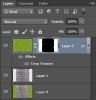
Regards.
MrToM.
TonyCooper
Well-Known Member
- Messages
- 93
- Likes
- 42
I took a little different approach. A path would normally have some sort of edge to it, so
I made a selection of the bottom row of cobbles, rotated, and placed one on each side of the
path. Then I just used the clone tool to make the edges less sharp.
The cloning is sloppy, but could be done better. I didn't want to bother making a brush.

I made a selection of the bottom row of cobbles, rotated, and placed one on each side of the
path. Then I just used the clone tool to make the edges less sharp.
The cloning is sloppy, but could be done better. I didn't want to bother making a brush.

chrisdesign
Guru
- Messages
- 4,145
- Likes
- 6,072
chrisdesign
Guru
- Messages
- 4,145
- Likes
- 6,072
Exactly what I am looking for! Thanks.Its not 100% clear from your brief description exactly the result you want so this could be totally wrong.
Its impossible to tell the layer order from just the final image but essentially you'll want to mask either the grass or the cobbles....whichever is uppermost.
What you will need regardless is some overlap of the two along the edges.....otherwise you'll end up with transparency.....it doesn't matter which way round they are as far as layers are concerned...as long as they overlap.
A custom brush with a random break-up would be enough to paint with...that's the easy part.
The tricky part is finding the right brush.
The image is not a bad size but bigger is better....if you can create a bigger starting point you'll find you'll get better results....and the search for the right brush easier.
Custom brushes are made from images and are best at their native size. Yes you can change the size but at the risk of definition....it just wont look the same. It may turn out better but normally not.
So...the task really is to work out what sized brush would be best for that size image.....or whatever size you can end up with, and then find a good break-up brush with the same native size.....so you don't have to change its size in PS.
Some brushes, the more detailed ones, can be 500px + square (all brushes are based on a square image),...which means for the image you posted would only be twice the height of your brush....not ideal.
A smaller brush would be better but of course the detail in that brush would obviously not be as defined.....less pixels.
You may get lucky...you don't really need that much detail in it so your options are greatly increased.
There are plenty of 'free' brushes around...people make them all the time but you may have to actually install them before finding out how big they are....not everyone will quote this in the description....if at all.
Taking a quick look at your image i used a brush size of 178px...but you can go smaller or bigger if you want.
I also used one of the default brushes in PS and a little drop shadow...hence my layer order.
View attachment 58160
View attachment 58161
Regards.
MrToM.
Thank you! Can I know how was the shadow done?I made a quick selection of the cobblestones and used it to mask the grass.
On the toplayer I added a shadow, set to multiply, lowered the opacity to 50 %.
View attachment 58168
View attachment 58169
chrisdesign
Guru
- Messages
- 4,145
- Likes
- 6,072
The shadow are 2 stripes filled with black, blurred with gaussian blur, blend mode set to multiply, lowered the opacity to 50%.
I copied the Grass layer mask to the shadow layer, then painted on the mask with a medium sized soft black brush with opacity 30% in the grass aerea to form the shadow more naturally.
I copied the Grass layer mask to the shadow layer, then painted on the mask with a medium sized soft black brush with opacity 30% in the grass aerea to form the shadow more naturally.