i have 2 different images i'm trying to put in an image side by side to use on a birthday invitation. the first image is on a large canvas, when i copy the layer of the other image and put it in the one with the canvas, it is larger than the one that was already there. The images are basically the same size, and the transform tool won't work. how do i get them the same size? Tks!
Photoshop Gurus Forum
Welcome to Photoshop Gurus forum. Register a free account today to become a member! It's completely free. Once signed in, you'll enjoy an ad-free experience and be able to participate on this site by adding your own topics and posts, as well as connect with other members through your own private inbox!
You are using an out of date browser. It may not display this or other websites correctly.
You should upgrade or use an alternative browser.
You should upgrade or use an alternative browser.
images side by side on canvas ----cannot make them the same size
- Messages
- 22,765
- Likes
- 13,269
Hi there..... If it doesn't work on the larger image, then it's probably because the transform handles are out of view. Zoom out so you can see them......
Just for general information, you can also hit Cmd/Cntrl + 0 (zero/zed) to reveal the hidden control box while using free transform.
Just for general information, you can also hit Cmd/Cntrl + 0 (zero/zed) to reveal the hidden control box while using free transform.
Hello: Thanks for responding. I zoomed out all the way; same thing, when i move the handles, nothing moves on the image; just the white lines on the transform box.. Ctr+0 didn't seem to do anything for me.
- Messages
- 22,765
- Likes
- 13,269
Ok............
Let's say I want to place this young lady........

....onto this canvas in my second document........
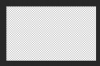
.........so I open her image (drag n drop) into the second document, and she's too big! I'm zoomed in too close.
So I hit Cmd/Cntrl + T to enter free transform............but wait, it didn't do anything.
Where in the transform box?
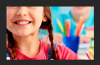
(big image)
Now to reveal the transform box I hit Cmd/Cntrl + 0 (zero/zed) and there's the transform box!
This is a keyboard shortcut to zoom out to the edges of the transform box.
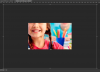
Now, all I need to do is transform the image to fit my document.
I hold the shift + the alt/option key (to constrain) and drag one of the corner handles.

If this is not the problem your experiencing, let us know.
Let's say I want to place this young lady........

....onto this canvas in my second document........
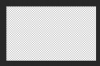
.........so I open her image (drag n drop) into the second document, and she's too big! I'm zoomed in too close.
So I hit Cmd/Cntrl + T to enter free transform............but wait, it didn't do anything.
Where in the transform box?
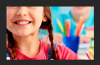
(big image)
Now to reveal the transform box I hit Cmd/Cntrl + 0 (zero/zed) and there's the transform box!
This is a keyboard shortcut to zoom out to the edges of the transform box.
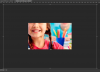
Now, all I need to do is transform the image to fit my document.
I hold the shift + the alt/option key (to constrain) and drag one of the corner handles.

If this is not the problem your experiencing, let us know.
Last edited:
MrToM
Guru
- Messages
- 3,595
- Likes
- 3,321
I don't think it is mate....based on this statement......If this is not the problem your experiencing, let us know...
...nothing moves on the image; just the white lines on the transform box...
...indicates to me that the OP is using SELECT > TRANSFORM SELECTION and not EDIT > TRANSFORM > SCALE...
...Just the white lines...(I guess that's the bounding box)....???
Regards.
MrToM.
- Messages
- 22,765
- Likes
- 13,269
Yep, your probably right, but I was covering the bases while we wait for an answer. (Explaining the Cmd/Cntrl + 0 thing)
But, since they stated that the white lines moved on the transform box I don't think he's using SELECT > TRANSFORM SELECTION.
The only way he could use that is if he had a selection (marquee). Then he would have a black and white line (selection) and not a white line.

But, since they stated that the white lines moved on the transform box I don't think he's using SELECT > TRANSFORM SELECTION.
The only way he could use that is if he had a selection (marquee). Then he would have a black and white line (selection) and not a white line.

- Messages
- 22,765
- Likes
- 13,269
Here's my best actual working theory.
If they have two images in the same document, both images active, and they have the second image layer highlighted and they're trying to transform it, the handles/transform box would be moving but the upper image that is not highlighted (but still active) would be obscuring the view of the second image that they are trying to transform, thus the handles/transform box (with solid white lines) would be moving but not affecting the image.
This is a case of...................wrong layer selected.
Who knows?
If they have two images in the same document, both images active, and they have the second image layer highlighted and they're trying to transform it, the handles/transform box would be moving but the upper image that is not highlighted (but still active) would be obscuring the view of the second image that they are trying to transform, thus the handles/transform box (with solid white lines) would be moving but not affecting the image.
This is a case of...................wrong layer selected.
Who knows?

