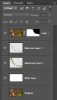TheFamilyMan
New Member
- Messages
- 2
- Likes
- 1
Hi Photoshop Gurus,
I'm a bit of a Photoshop newbie, and I feel like an ass to ask for help on my first post on a forum. With that said I'm looking to edit a picture of my daughter similarly to the one below, lol. I am referring to the watercolor transition where the green and white collide in the picture below. I have an image of her, that I want to add text to, and I want the border/transition between the text area and the image to look like the picture below.
It doesn't seem terribly difficult, but I don't know how to do it. Guidance would be greatly appreciated. If you know of a tutorial online, please link to that. Or maybe there is just some jargon that I am ignorant of, that would make a big difference in carrying on my own research.
Thank you!

I'm a bit of a Photoshop newbie, and I feel like an ass to ask for help on my first post on a forum. With that said I'm looking to edit a picture of my daughter similarly to the one below, lol. I am referring to the watercolor transition where the green and white collide in the picture below. I have an image of her, that I want to add text to, and I want the border/transition between the text area and the image to look like the picture below.
It doesn't seem terribly difficult, but I don't know how to do it. Guidance would be greatly appreciated. If you know of a tutorial online, please link to that. Or maybe there is just some jargon that I am ignorant of, that would make a big difference in carrying on my own research.
Thank you!