Hi Gurus today am trying to cut an image from its white background using channels .Everything goes well.But when am working on it i see a small lines around the image which are being created while am masking it with the brush tool and its creating a hallow white borders around the final product. Please help me fix this problem please ? Explain em and teach me how to deal with these incidents.i always come to here when i got struck some thing on Photoshop.Thanks in advance and i attached the images.
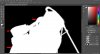
As a result this is the out put

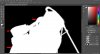
As a result this is the out put












