If this is the given image which method u use to cut the background ? i am trying to use channel method to cut from the white background. Some how when am brushing the inverted image the brush is also
overlapping with the background which is black in this case and its giving some hallow or some white stroked around the image.Seems am i doing anything wrong? This is the method i followed for this image so far.
1) I selected the channels which is having more contast. In this case green.
2)then i used the levels adjustments
3)then i inverted the image.
4)then i select the white as background and set the layer mode to over lay and started painting white on the given image. Here am facing the problem.The brush strokes are spilling over to the black background also .See the attached image

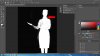
Also i attached the working psd.Please suggest me .I am keep on getting this .seems i already posted it in here. :banghead: :banghead: May be my brush setting?? :neutral::neutral:
PSD:
https://www.mediafire.com/?dfqsh3m6z1371g5
overlapping with the background which is black in this case and its giving some hallow or some white stroked around the image.Seems am i doing anything wrong? This is the method i followed for this image so far.
1) I selected the channels which is having more contast. In this case green.
2)then i used the levels adjustments
3)then i inverted the image.
4)then i select the white as background and set the layer mode to over lay and started painting white on the given image. Here am facing the problem.The brush strokes are spilling over to the black background also .See the attached image

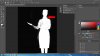
Also i attached the working psd.Please suggest me .I am keep on getting this .seems i already posted it in here. :banghead: :banghead: May be my brush setting?? :neutral::neutral:
PSD:
https://www.mediafire.com/?dfqsh3m6z1371g5
Last edited:
