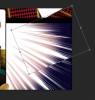Hello, I'm trying to figure out a good way to delete some text off a background cleanly. I've tried content-aware fill but it just makes a mess of it in this case. Here's the image:

It's the purple 'light' effect that I'm trying to redraw. I've tried using the clone stamp on an adjacent bunch of lines, but since they run along a slightly different angle it just produced a crooked effect. I also tried using the pen to make a selection for each tiny line that runs under any of the letters and then use the brush to fill in each line that way -- this worked okay, but it was easy to miss a spot and fairly time consuming. Also, I've tried just moving one character + a chunk of the area around it onto another layer and then doing a content aware fill -- this worked pretty well, I just had to fill in some parts it missed, but still the effect looked a bit off on close inspection.
How would you guys go about this?
It's the purple 'light' effect that I'm trying to redraw. I've tried using the clone stamp on an adjacent bunch of lines, but since they run along a slightly different angle it just produced a crooked effect. I also tried using the pen to make a selection for each tiny line that runs under any of the letters and then use the brush to fill in each line that way -- this worked okay, but it was easy to miss a spot and fairly time consuming. Also, I've tried just moving one character + a chunk of the area around it onto another layer and then doing a content aware fill -- this worked pretty well, I just had to fill in some parts it missed, but still the effect looked a bit off on close inspection.
How would you guys go about this?