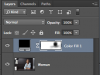Photoshop Gurus Forum
Welcome to Photoshop Gurus forum. Register a free account today to become a member! It's completely free. Once signed in, you'll enjoy an ad-free experience and be able to participate on this site by adding your own topics and posts, as well as connect with other members through your own private inbox!
You are using an out of date browser. It may not display this or other websites correctly.
You should upgrade or use an alternative browser.
You should upgrade or use an alternative browser.
Tom Mann
Guru
- Messages
- 7,223
- Likes
- 4,343
It's just brush work. Play around with a very soft edged brush, and I'm sure you will get very close.
If you are particularly interested in reproducing the banding that is especially visible around the brightest blob, just apply PS's "Posterize" tool to your brush work.
Tom M
PS - you posted your second message while I was typing. I now see that you probably are not interested in the banding effect, so you can just ignore my second sentence.
If you are particularly interested in reproducing the banding that is especially visible around the brightest blob, just apply PS's "Posterize" tool to your brush work.
Tom M
PS - you posted your second message while I was typing. I now see that you probably are not interested in the banding effect, so you can just ignore my second sentence.
Last edited:
It's just brush work. Play around with a very soft edged brush, and I'm sure you will get very close.
If you are particularly interested in reproducing the banding that is especially visible around the brightest blob, just apply PS's "Posterize" tool to your brush work.
Tom M
PS - you posted your second message while I was typing. I now see that you probably are not interested in the banding effect, so you can just ignore my second sentence.
Tom Mann nothing to ignore its golden words am edicted to this forum as everyday am leaning something new from great people like you and rest of the gurus. Am attaching the psd .I used the over lay layer mode.But still unable to find how to make the basic effect .:banghead:
Ok here's my effort i used the soft brush over the new layer as Tom M suggested.Its not like the original targeted one.But close to it.I am sure i missed some technicalities :d
Last edited:
Tom Mann
Guru
- Messages
- 7,223
- Likes
- 4,343
My suggestion would be to reduce the opacity of the brush you used to 10% or less, especially for the more subtle areas.
So, the steps would be:
1) slowly build up the general shape you want (i.e., use many, many mouse clicks or stylus touches at low opacity);
2) turn that layer into a smart object (so you can go back and adjust the Gaussian Blur to be added in the next step); and then,
3) apply somewhere between a hundred and a few hundred pixels of Gaussian blur to smooth out the edges.
HTH,
Tom M
PS - After step #3, you may have to apply a "levels" transformation to make sure the very center of the area you want is pure white, not a light gray.
So, the steps would be:
1) slowly build up the general shape you want (i.e., use many, many mouse clicks or stylus touches at low opacity);
2) turn that layer into a smart object (so you can go back and adjust the Gaussian Blur to be added in the next step); and then,
3) apply somewhere between a hundred and a few hundred pixels of Gaussian blur to smooth out the edges.
HTH,
Tom M
PS - After step #3, you may have to apply a "levels" transformation to make sure the very center of the area you want is pure white, not a light gray.
Last edited:
Ok i played more .Here's the result : Followed Tom Mann's suggestions :

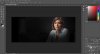
Layered PSD : (Uploaded to Media_Fire )
https://www.mediafire.com/?g2zzzdxknx3xp4s
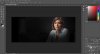
Layered PSD : (Uploaded to Media_Fire )
https://www.mediafire.com/?g2zzzdxknx3xp4s
oh sorry i think i missread i thoth that the second image on your post was your goal XD.
Argos My Target image is first image of the 1st post
Attachments
My inglish is not so good, but in the second image you use the first image to ilustrate the effect no?
Yes i used the original one on it.
- Messages
- 22,754
- Likes
- 13,268
If you notice the original file there's faded edges at the bottom as well
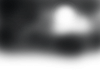
Original PSD :
http://www.mediafire.com/download/x8lg9xl5vrb2hxl/123.psd
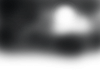
Original PSD :
http://www.mediafire.com/download/x8lg9xl5vrb2hxl/123.psd