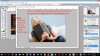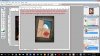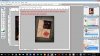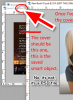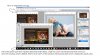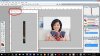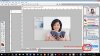Markie Jordan-Madden
Well-Known Member
- Messages
- 45
- Likes
- 11
Okay, I'm really new here, and to PS too (about 2-3 months' experience). But the other day I purchased an e-book reader mockup (at a good price, too), and was at a bit of a loss. It uses smart objects, so of course I had to google that. But once I did, I was surprised at how incredibly easy it was to use! I made a bunch of them! So today I found some print book mockups (books where a model is reading it, or where it's standing upright in 3D). They also use smart objects, but I'm having trouble with these. I got 7 mockups total, and only 1 of them seems to work properly. The others, when I edit the smart object and save it, it's supposed to then make my changes in the main image. But instead, I just get plain white, or whatever base color was involved in that particular mockup. It's so weird, I'm doing it the exact same way for all of them! Can anyone tell me what I'm doing wrong? If it helps, I could post a screenshot, assuming that's allowed.